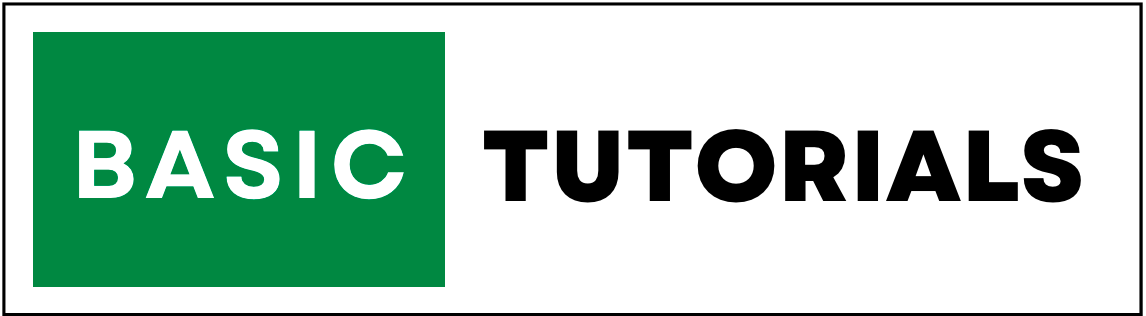Comments in Excel
We can use comments for individual cells. it helps the user or owners of the workbook can easily find out the information about that cell. we can hide or show comments on the Excel workbook.
After adding a comment to the cell, then it indicates in the Red color at the corner of the cell. if you want to remove the comment of the cell you can remove it. below I have explained How to Insert, Edit, and Delete comments on Excel.
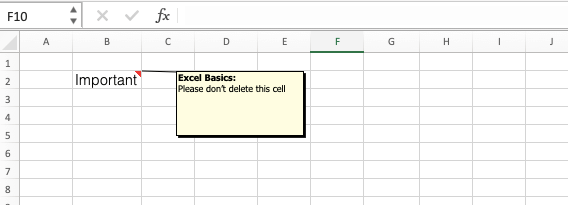
How to Insert comments in Excel?
There are several ways to insert a comment in Excel. let's discuss one by one.
Step One:
1. Select a cell that you want to comment on.
2. Then click on Review Tab.
3. Click on New Comment.

Step Two:
1. Select a cell that you want to Comment.
2. Right Click On Cell and click on Insert comment.
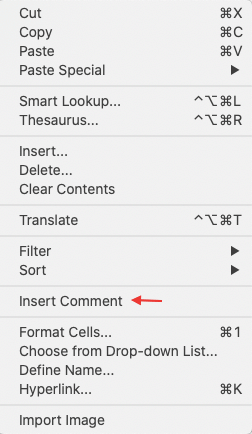
Shortcut for Comment in Excel: Shift + F2
Edit Comment
1. Select a cell that you want to edit the comment.
2. Use Shortcut Shift + F2 to edit comments..
3. Put the cursor on the cell which has the comment, and go to Review Tab it shows Edit Comment Option.
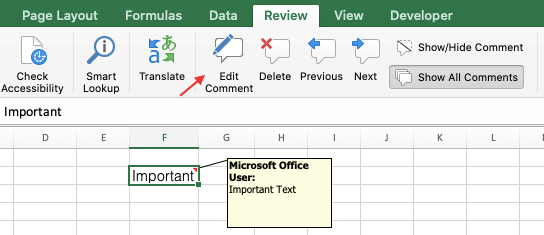
Delete Comment
1. Select a cell that you want to Delete the comment.
2. Use Shortcut Shift + F2 to Delete comments and Press Esc Key from Keyboard and click delete Button from Keyboard.
3. Or else go to Review Tab and delete Comment.
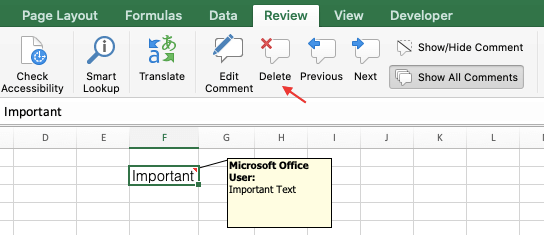
Note:- if you want to see all comments in the Excel just go to the Review tab and Click on show all comments. and to hide all comments click again on show all comments.