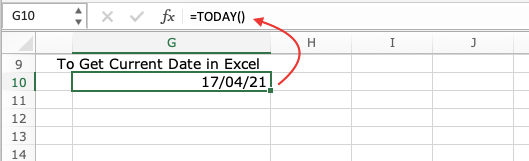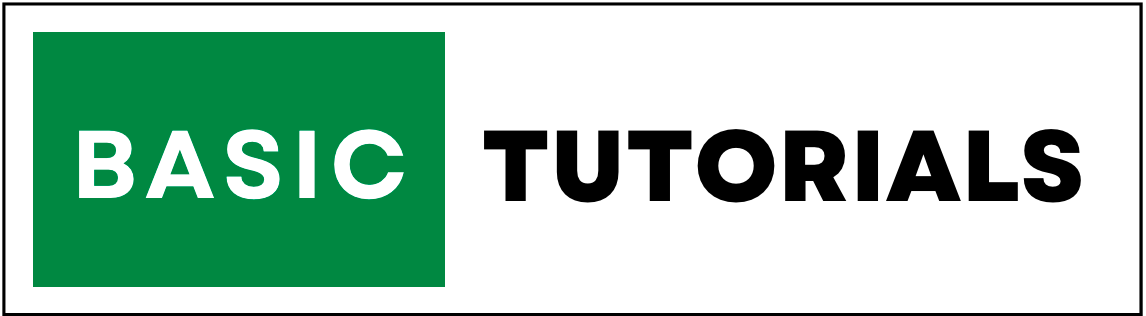Date Function in Excel
The Date function in Excel creates a valid date from the individual year, month, and day components.
In other words, you can use the Excel DATE function to get the date value using the year, month and, day values as the input arguments.
Date Formula Syntax
=DATE(year, month, day)
Arguments Explained:
- year - Number for year.
- month - Number for month.
- day - Number for day.
Date Function Examples
In the below example we have a date, month, and year in a separate column. to get the exact date using these values I have added a date formula i.e=DATE(C3, B3, A3) in cell D3.
That means, to get date value we are using the Excel date formula with day, month, and year arguments.
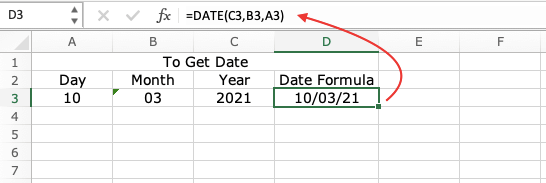
What Happens if you Use Negative Values?
You can also use negative values for day and month in a date function.
In the below example I have added -02 in a month, That's why it goes back by 2 months and returns its date value.
In the same way, I have added -07 in a day, so it goes back by 7 days and returns its date value.
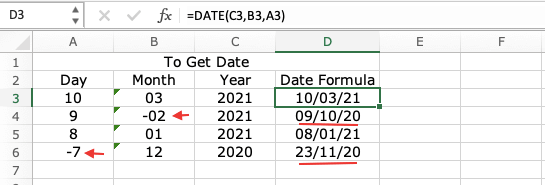
How to Subtract Date In Excel?
It is easy to subtracting dates in Excel.
In the below example, To find the number of days between the start date and end date, we have used the formula =G3-F3.
Result is,
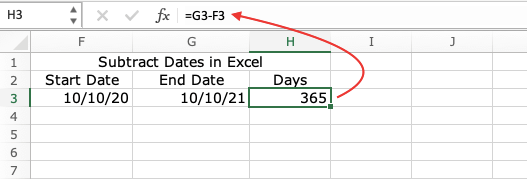
Formula for Current Date in Excel
To get the current date in Excel use the TODAY function. it will automatically update your Computer / Laptop date.
Use the shortcut key CTRL +; to add the TODAY function.