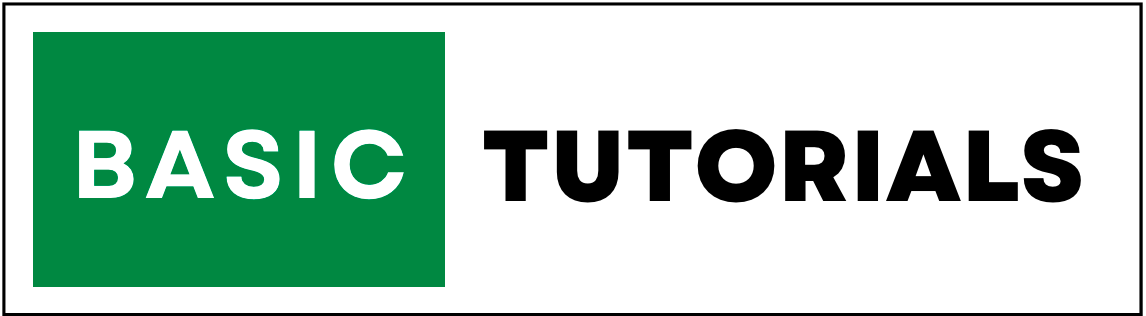Hlookup Formula in Excel
Hlookup | Syntax | How to Use | Explanation
Hlookup Function is used to retrieve the values from one row to another row correspondingly.
It means it lookup the values horizontally.
In Hlookup H stands for Horizontal, and hence it is also called Horizontal Lookup.
We already discussed the Vlookup Function in our Excel Tutorials.
Use Hlookup when your comparison values are located in a row across the top of a table of data and you want to look down a specified number of rows.
Note:-Before starting any Formula or Function you need to add (=)
Syntax:
Below is the Syntax of Hlookup function in Excel.
=HLOOKUP(lookup_value, table_array, row_index_num, [range_lookup])
How to Use Hlookup in Excel?
Let's understand how to use Hlookup in Excel with Example.
In this example, we have two workbooks with State-wise Target, Archived, Status Etc. data.
In the Hlookup1 workbook only heading are there without any values. but in the Hlookup2 workbook, we have headings with values.

Hlookup1 Workbook

Hlookup2 Workbook
Now the task is, we need to get values from the Hlookup1 workbook to the Hlookup2 workbook with row headings correspondingly.
Result:
In this example to get the result, we used the Hlookup formula in Excel is
=HLOOKUP(C1,[Hlookup1.xlsx]Sheet1!$B$1:$F$2,2,0)

Explanation:
1. The first argument 'lookup_value'="B1" (Cell where you want to get the value).
2. Second argument 'table_array'="[Hlookup1.xlsx]Sheet1!$B$1:$F$2" (Hlookup1.xlsx workbook Data Range).
3. Third argument 'row_index_num'=2 (the row number to be returned).
4. Fourth argument 'range_lookup'=0 or FALSE (Required only Exact Match).
The difference between Vlookup in Excel and Hlookup in Excel is, instead of column index number we are using a row index number.