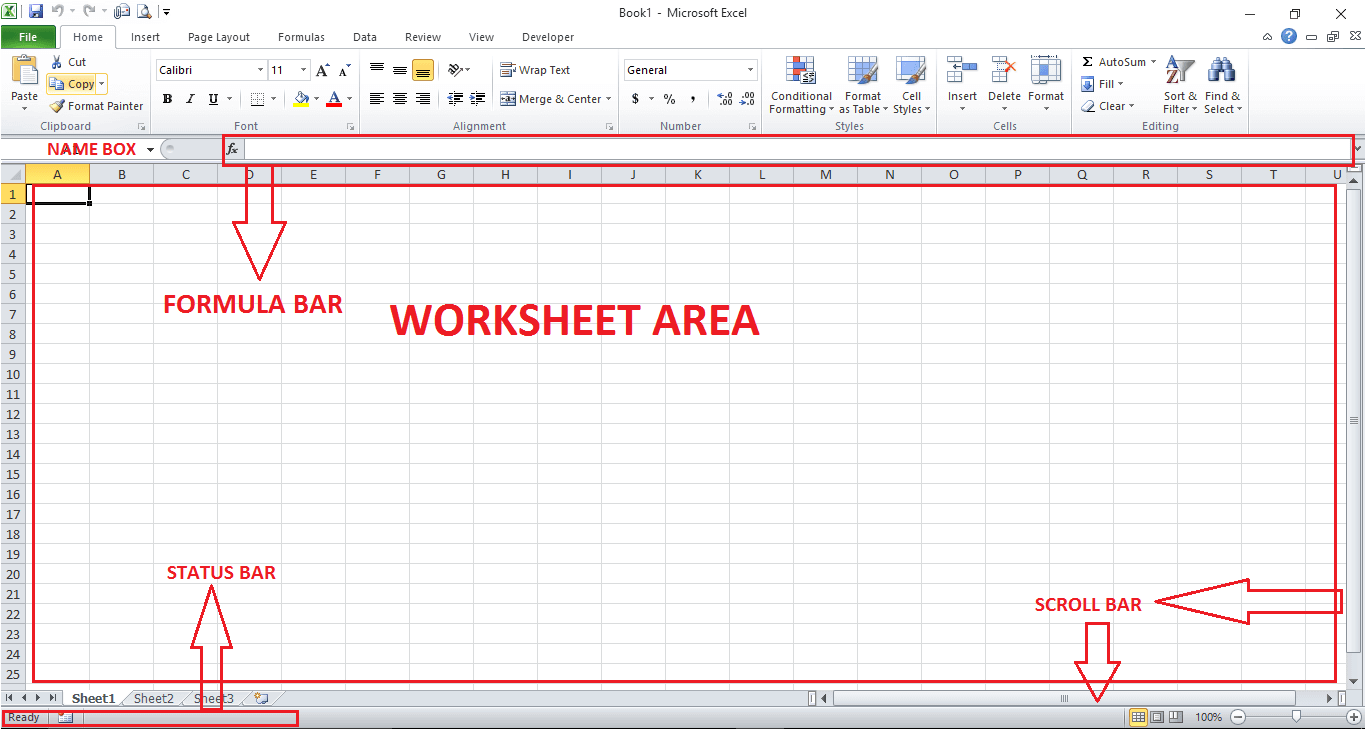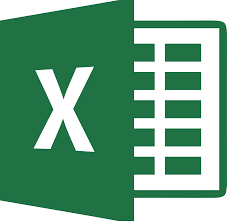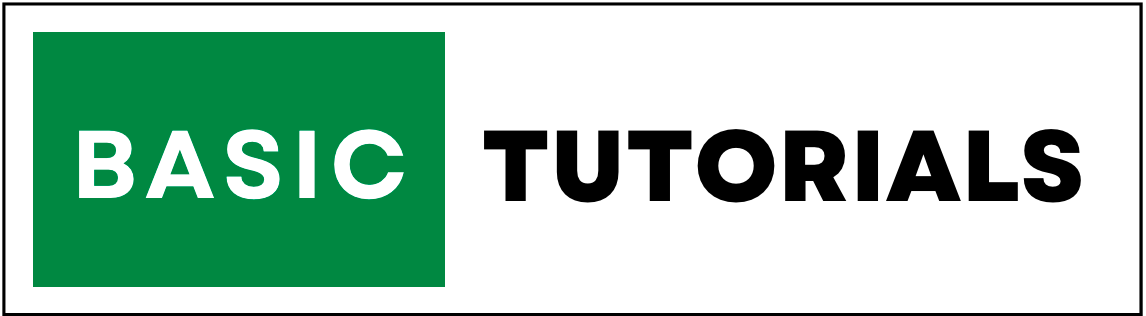Microsoft Excel Tutorial
Before starting Excel Tutorial you should know the Excel layout. when we open Excel it shows a blank screen.
Now you are going to know various options which are available on the screen.
On our website, we discussed basic formulas and advanced Excel functions, like Vlookup in Excel, Charts in Excel, Pivot Tables, Page setup, etc.
This free Excel tutorial for beginners helps to learn Excel from basics to advanced level. in the EXCEL FORMULAS menu, we mentioned all those formulas and functions one by one. it helps you grab which one you need.
Before starting step by step Free Excel Tutorials you should know Excel design or layout.
Title Bar in Excel:
The title bar is located above the Excel window. the title bar displays the name of the workbook. in the below image it shows the title bar name as Book1.
if we change the workbook to another name then it shows as per new name only.

Quick Access Toolbar in Excel:
Above Excel 2010 version, only one quick access toolbar available in Excel. in the previous version, there were more toolbars in Excel.
QAT(Quick Access Toolbar) located above the ribbon. and it contains the Save, Undo, Redo Button.
if you want to add other most used commands you can add it to QAT. it helps the user to access those commands easily.

Excel Ribbon:
The ribbon contains tabs like File, Home, Insert, PageLayout, Formulas, Data, Review, View, Developer. if you double click on any tab, the ribbon gets hidden. if you double click once again, the ribbon comes back.

Tabs, Groups, Rows, Columns In Excel:
TABS IN EXCEL: each menu subdivision are called Tabs in Excel. there are many tabs available in Excel. like File, Home, Insert, Page Layout, Formulas, Data, Review, View, Developer. and each tab consists of groups.
Columns and Rows have a major role in Excel. The column is a vertical series of cells in Excel and Row is a horizontal series of cells in Excel.
Below given example shows columns and rows in Excel. column letters labeled with A, B, C, D, etc, and row numbers labeled with 1,2,3,4, etc.
A cell is a rectangular box that stores one piece of information or data.
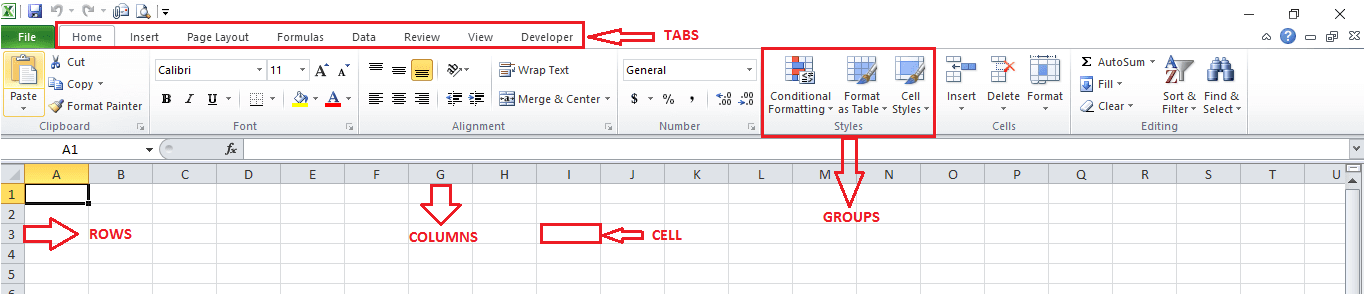
Name Box | Formula Bar | Other Information in Excel
The name box shows the location of the cell.
The formula bar shows the information on the cell and also it allows you to create a new formula or view formula.