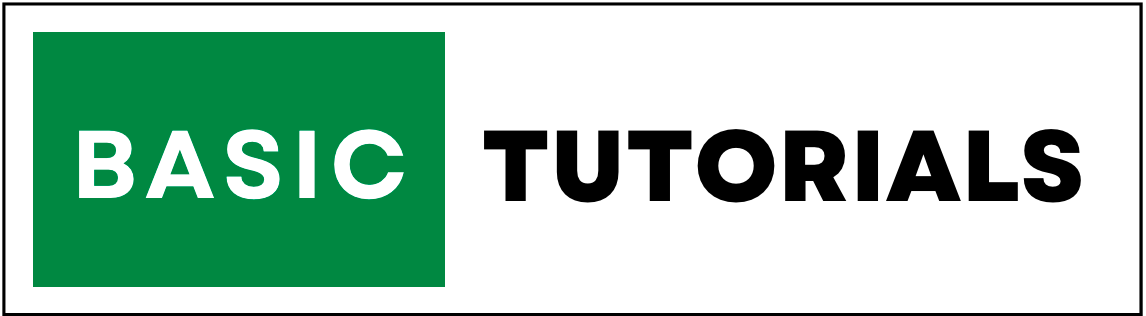Percentage Formula in Excel
What is Percentage formula in Excel?
Percentage means parts per hundred. it is easy to calculate the Percentage in Excel.
It means per hundred what is the proportion?
For example, 20% of the 100 is 20, it means '20 out of 100'.
So percentages are always calculated on a per hundred bases. and the symbol of the percentage is (%).
In this tutorial, you will get examples with explanations on how to find a percentage in Excel.
For Example, if any student obtained 350 marks out of 600 total marks means, what is his percentage of marks?
The Percentage calculation formula in Excel is Obtained Marks / Total Marks * 100.
That is 350 / 600 * 100=58.33% .
How to Calculate Percentage on Excel?
In the below example, we need to calculate the percentage of total in Excel.
1. First, we need to divide B2/A2 using Division in Excel.
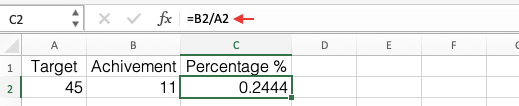
2. you will get a decimal number (floating points).
3. To apply percentage format go to Home Tab, Number Group then click on percentage symbol.
CTRL + SHIFT + % is the shortcut key for Percentage in Excel.
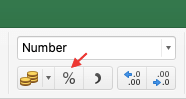
4. After applying the percentage Formula on Excel the cell value C2 shows with percentage.
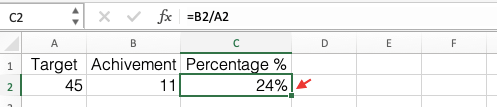
5. If you want to increase the decimal of the percentage, go to Home tab, Number Group, click on Increase Decimal Button.

6. In the same way, you can also decrease the percentage decimals by clicking Decrease Decimal Button.
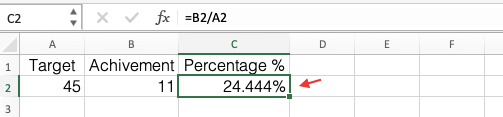
7. you can also get the same result without using % symbol. to get this do multiplication with 100.
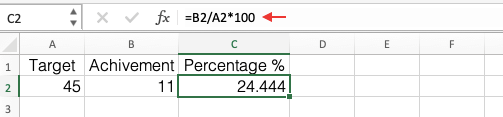
Percentage Example:
In the below example, the sales team has a Total Target and Achievements.
Now we need to calculate the percentage of achievement of each seller.
To calculate the percentage on Excel, execute the following steps.
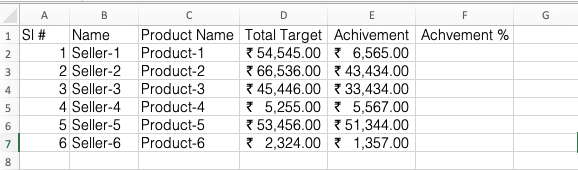
1. First, divide achievement from targets.
2. drag the formula to the entire range.

3. Go to Home Tab, Number Group then click on percentage symbol to apply percentage format.
Result:
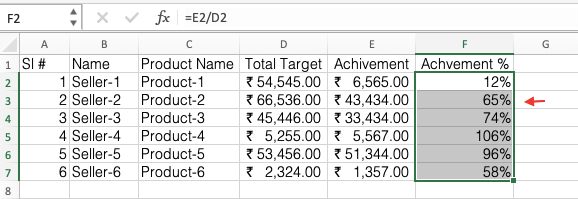
Invoice Tax Percentage Example:
Let's take one more example, we have one bill with Product Total and Invoice Total Before Tax, Sales Tax, and Invoice Total After Tax values.
Here we need to find what is the percentage of the Sales Tax?
To achieve this just execute the below steps.

1. First, Divide Sales Tax value by Invoice Total (Before Tax).
2. You will get divided value.
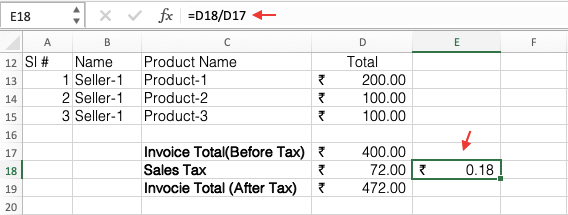
3. Apply the percentage symbol (%) to this value.
Result:
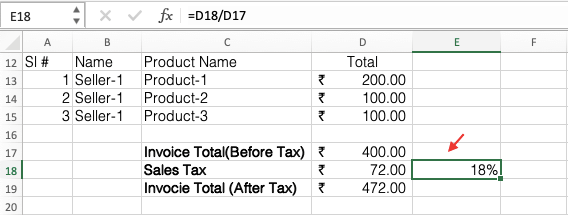
Here, 18% is the Sales Tax applied to this bill.
These are simple ways to calculate percentages in Excel.