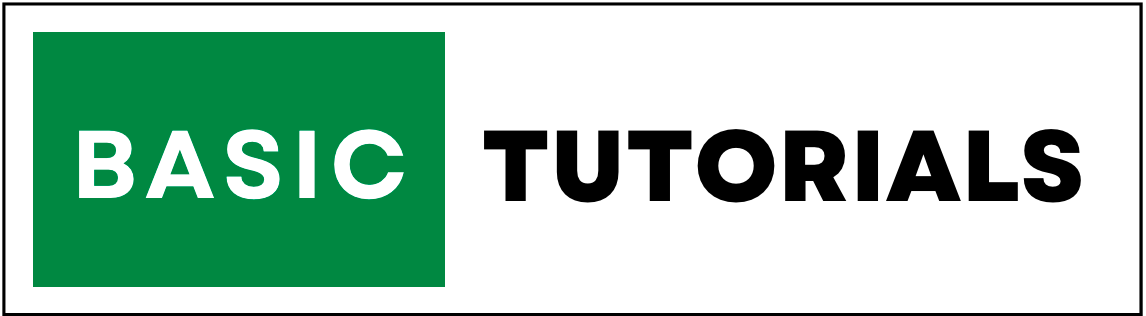Protect Sheet in Excel
In Excel, you can protect Excel sheets with a password.
If you protect Excel sheets, nobody is able to edit or delete cells in a password protected sheet.
If you have any important documents you can protect them with this option.
In this tutorial, we are going to discuss how to protect the Excel sheet from editing and how to protect an Excel sheet with the password with step by step examples.
How to Protect Excel Sheet with Password?
To Protect Excel Sheet follow below steps,
1. Right click on the sheet you want to Protect.
2. Then click on Protect Sheet.
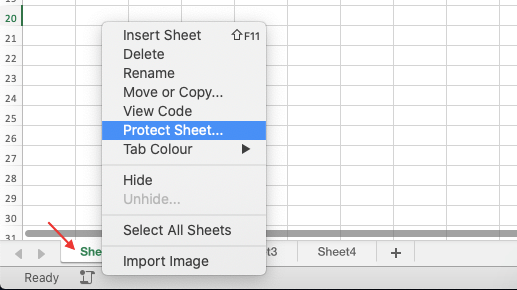
3. Provide a password to lock the sheet.
4. give options to users to allow actions to perform by clicking checkboxes.
5. if you don't check any boxes, the user can only able to view the sheet.
6. Confirm the password and click Ok.
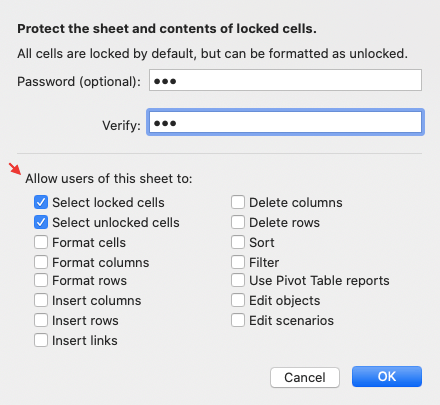
7. Now your sheet is protected with a lock symbol.
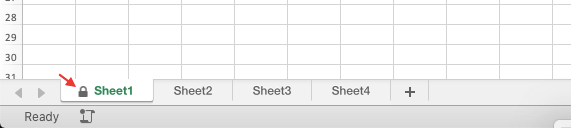
8. if any user clicks on the protected sheet it will give an alert.
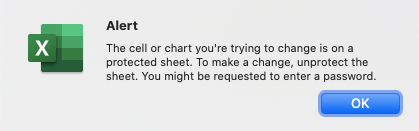
In this way, you can easily protect sheets in Excel with password.
Unprotect Sheet
To Unprotect Excel sheet, Right click on the sheet you want to unlock.
Click on the Unprotect sheet option and enter the correct password.
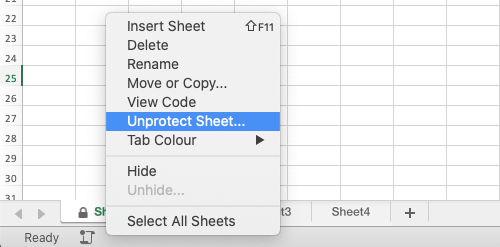
You can also Protect and Unprotect Excel sheets from Review Tab.
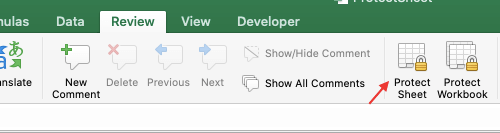
Download sample sheet for practice and the password is "sa".