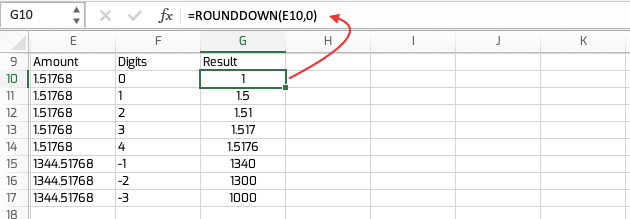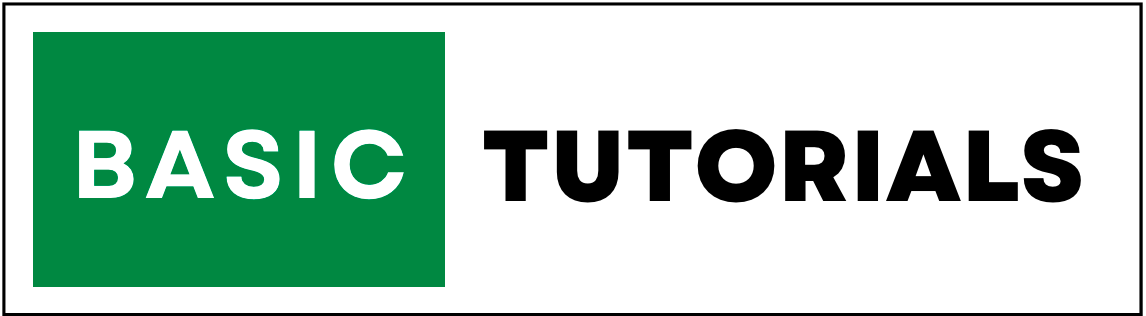Round Function in Excel
In this tutorial, we are going to discuss three functions to round numbers in Excel. ROUND, ROUNDUP, and ROUNDDOWN with examples.
ROUND Function
The ROUND function in Excel returns a number rounded to a specified number of digits. with this ROUND function, we can do rounds up or down.
Syntax
=ROUND(number, num_digits)
=ROUNDUP(number, num_digits)
=ROUNDDOWN(number, num_digits)
Arguments Explained:
- number -The number that you want to round (Required).
- num_digits - The number of digits to which you want to round the number argument(Required).
Round Function Examples
1. Round a number to one decimal.
In the below example, the amount 12323.51768 is showing as 12323.5 after applying Round formula on cell B2.

2. Round a number to two decimal.
In the below example, the amount 12323.51768 is showing as 12323.52 after applying Round formula on cell B2.

Similarly, you can also Round a number to three decimal places.
If you want to
- Round to the nearest 10 use -1
- Round to nearest 100 use -2
- Round to nearest 1000 use -3, etc.
Result is
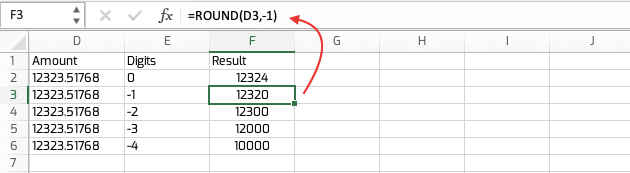
ROUNDUP Function in Excel
The Excel ROUNDUP function always rounds a number up. ROUNDUP behaves like ROUND, except that it always rounds a number up.
ROUNDUP Function Example:

ROUNDDOWN Function in Excel
The Excel ROUNDDOWN function always rounds a number down. it always rounds a number down towards zero.
ROUNDDOWN Function Example: