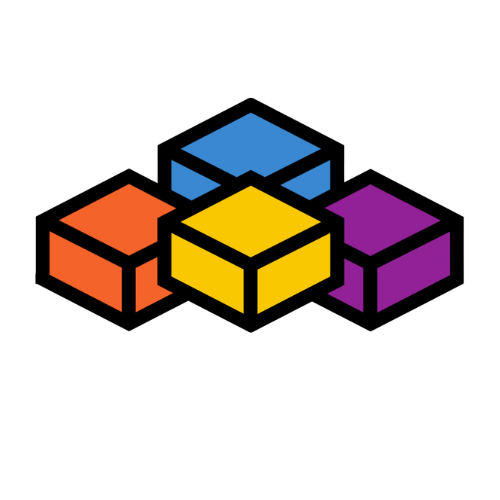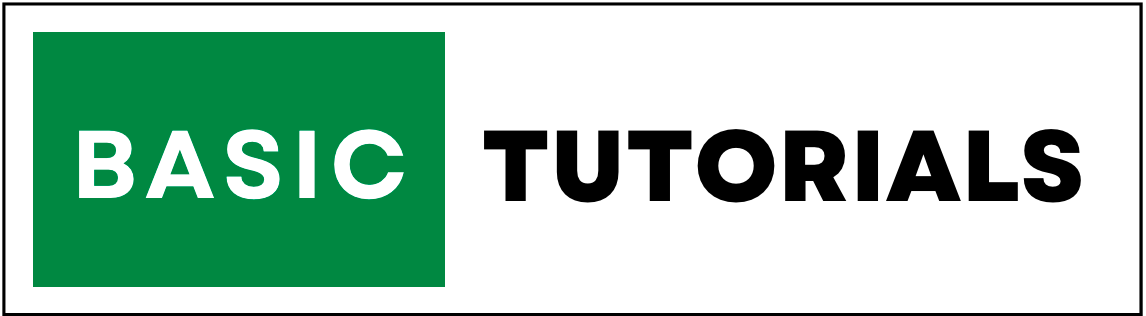Variables in VBA
In the world of programming, variables are like containers that store data.
In the world of VBA (Visual Basic for Applications), variables are like the building blocks of your code.
They allow you to store and manipulate data, making your programs dynamic and powerful.
In this comprehensive guide, we will explore what variables are, the syntax for declaring them, how to assign values to variables, and provide plenty of examples to help you grasp this fundamental concept.
Table of Contents:
What Are Variables?
Variables in VBA are like containers that can hold different types of information, such as numbers, text, dates, and more.
Think of them as labels on boxes where you can store and manipulate data.
Variables give your code flexibility and allow it to work with different values, making your programs more versatile and adaptable.
Syntax of Variables
Before you can use a variable in VBA, you need to declare it.
Declaring a variable tells VBA that you intend to use a specific name to store data. The basic syntax for declaring a variable is as follows:
Dim VariableName As DataType
Let's break down this syntax:
-
Dim: This keyword stands for "dimension" and is used to declare a variable.
-
variableName: This is the name you choose for your variable. It should follow VBA's naming rules, which include starting with a letter and avoiding spaces or special characters.
-
DataType: The DataType specifies what kind of data the variable will hold. For example, it could be an integer, a string, a date, etc.
Assigning Values to Variables
Once you've declared a variable, you can assign a value to it using the assignment operator =. Here's how you do it:
Dim Age As Integer
Age = 30
In this example, we declared a variable named Age of type Integer and assigned it the value 30. Now, the variable Age holds the value 30, and you can use it in your code.
How to Declare Variables
Declaring variables properly is essential in VBA. It not only helps your code run smoothly but also makes it easier to understand.
Here are some key points to remember when declaring variables:
1. Choose Meaningful Names
Select names that describe the purpose of the variable. For instance, instead of x or temp, use names like CustomerAge or TotalSales. Descriptive names make your code more readable.
2. Follow Naming Rules
Variable names must start with a letter and can only contain letters, numbers, or underscores.
They are not case-sensitive, but it's good practice to maintain consistent casing for readability.
3. Declare All Variables
Always declare your variables before using them. Use Dim to declare local variables within procedures or functions.
For variables that need to be accessed from multiple procedures, consider using module-level or global variables.
4. Use Proper Data Types
Choose the appropriate data type for your variables to save memory and ensure accurate data storage. Using the correct data type also helps prevent errors.
5. Initialize Variables
It's a good practice to initialize variables with a default value when declaring them. For example, initialize a numeric variable with 0 or a string variable with an empty string ("") to avoid unexpected behavior.
Examples of Variables
Let's solidify our understanding of variables with some practical examples.
In each example, we'll declare a variable, assign a value to it, and perform some operations.
Example 1: Numeric Variables
Sub Test()
Dim Num1 As Integer
Dim Num2 As Integer
Dim Result As Integer
Num1 = 10
Num2 = 5
Result = Num1 + Num2
MsgBox Result
End Sub
In this example, we declared three numeric variables: Num1, Num2, and Result. We assigned values to Num1 and Num2 and then added them, storing the result in Result.
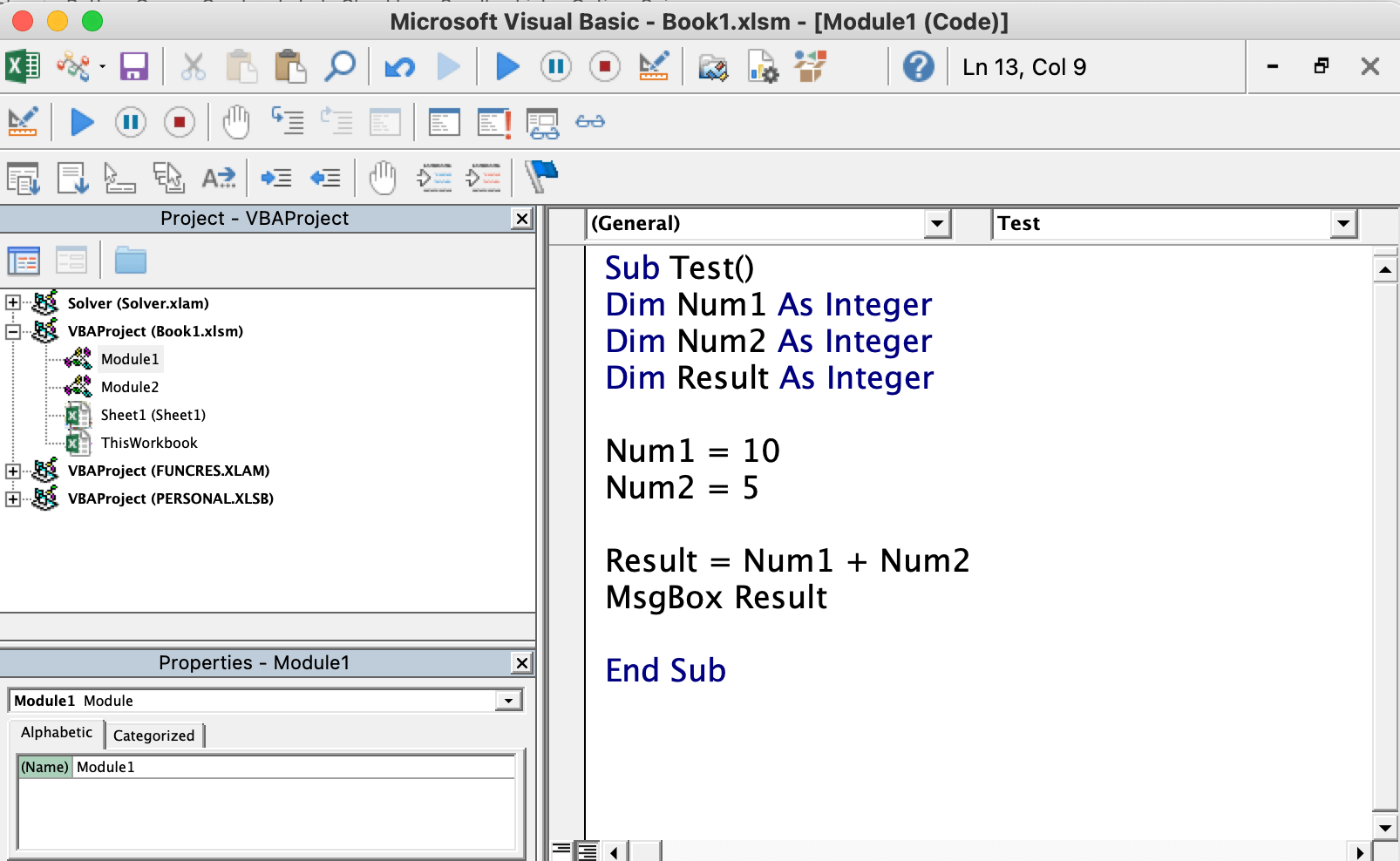
And the Output is
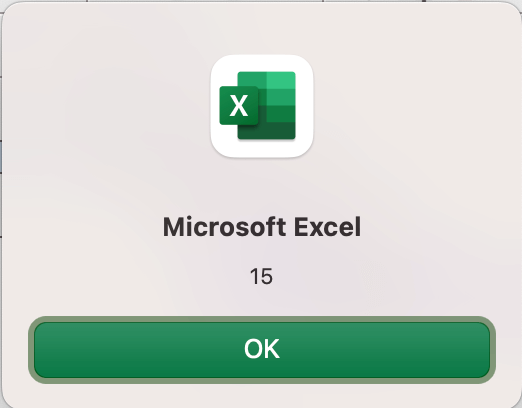
Example 2: String Variables
Sub Test()
Dim FirstName As String
Dim LastName As String
Dim FullName As String
FirstName = "John"
LastName = "Doe"
FullName = FirstName & " " & LastName
End Sub
Here, we have string variables FirstName, LastName, and FullName. We assigned text values to FirstName and LastName and then concatenated them to form FullName.
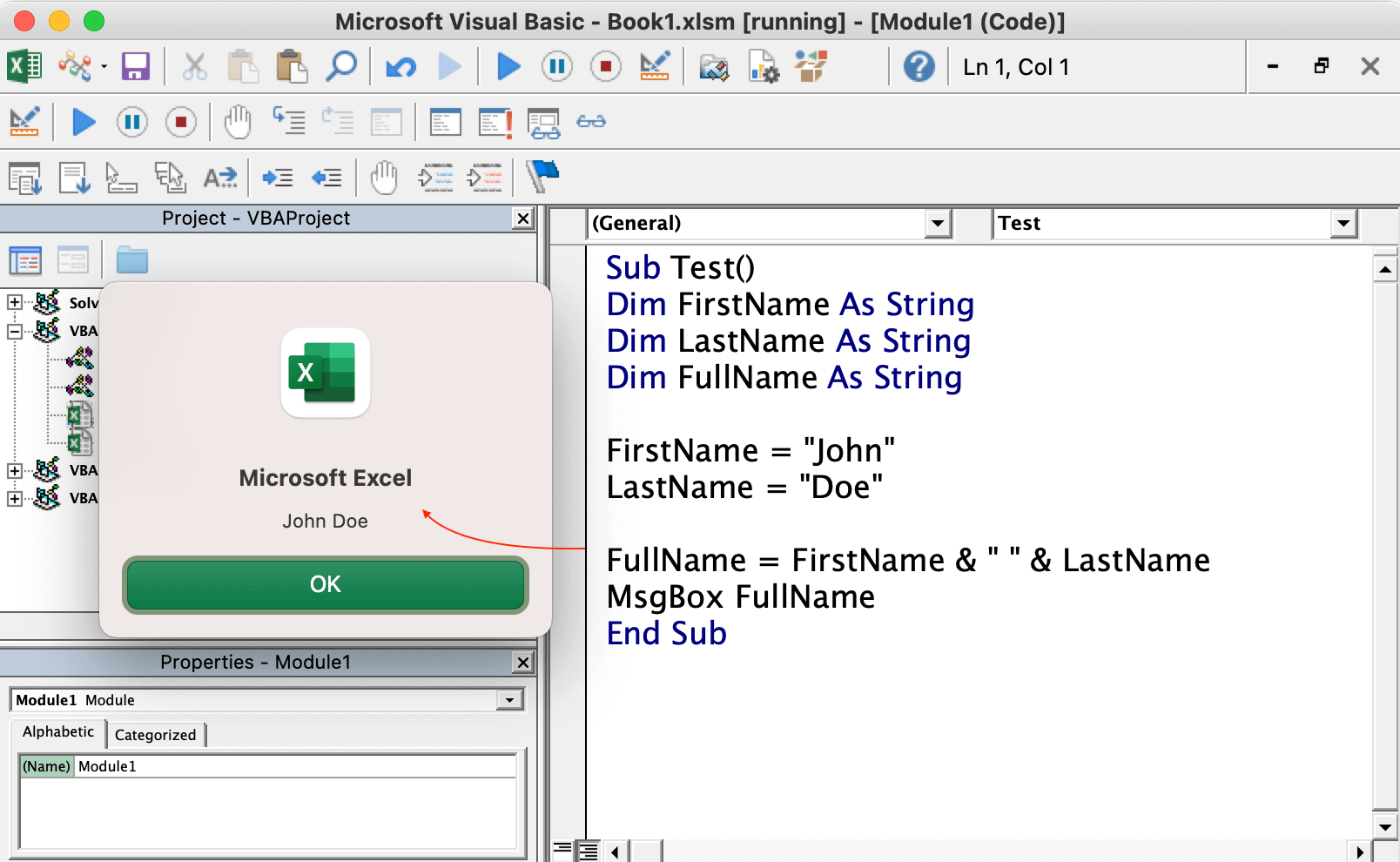
Example 3: Date Variables
Sub Test()
Dim CurrentDate As Date
CurrentDate = Date
End Sub
In this example, we declared a Date variable named CurrentDate and assigned it the current date using the Date function. Now, CurrentDate holds the current date.
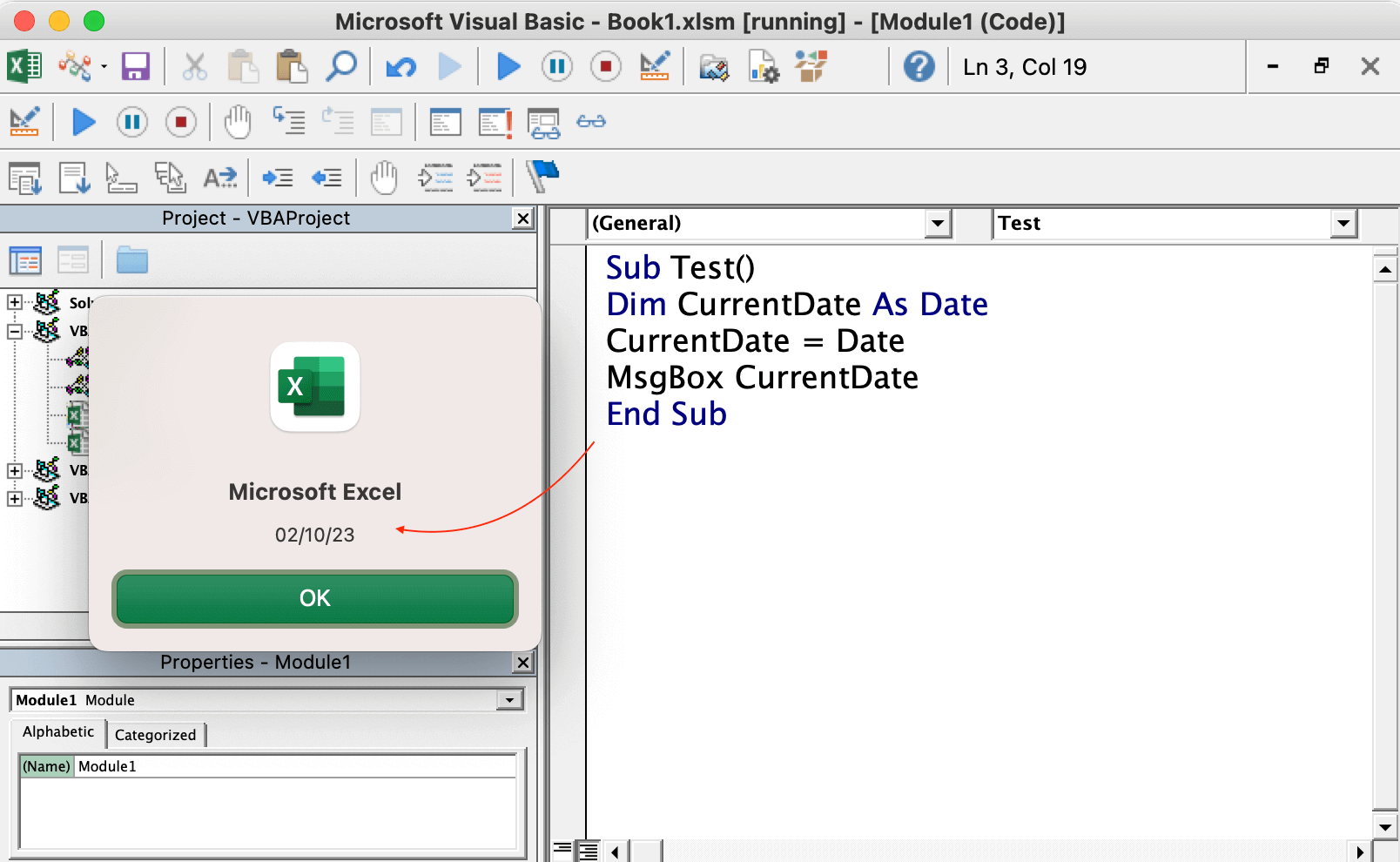
Conclusion
Variables are the backbone of any programming language, including VBA.
They allow you to store and manipulate data, making your code dynamic and responsive.
By understanding how to declare variables, assign values to them, and choose the right data types, you've taken a significant step towards becoming a proficient VBA programmer.
In our future tutorials, we'll dive deeper into VBA programming, exploring topics like conditional statements, loops, functions, and interacting with Excel objects.
So, stay tuned and keep practicing your VBA skills!
Remember, practice is key to mastering VBA.
Experiment with variables, create your own code, and don't be afraid to make mistakes. Happy coding!