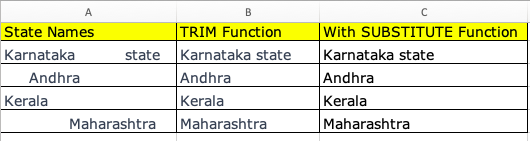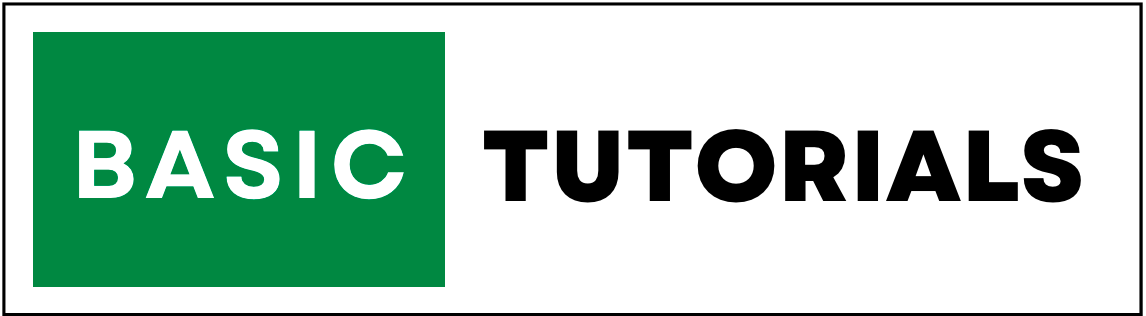TRIM Function for Data Cleanup in Excel
In Excel, One essential function for data cleanup is the TRIM function, which allows you to remove extra spaces from text strings.
In this comprehensive guide, we will explore the TRIM function in detail, providing step-by-step examples and practical tips to help you optimize your Excel skills.
Why is the TRIM function important for data cleanup?
When working with data in Excel, it's common to encounter text strings that have extra spaces at the beginning, end, or even in between words.
These extra spaces can cause issues when performing data analysis or using text strings as criteria for lookup or comparison functions.
For example, if you have a list of customer names with trailing spaces, using that list for data validation or creating pivot tables may result in inaccurate or incomplete results.
This is where the TRIM function comes in handy, as it allows you to easily remove these extra spaces and ensure clean and accurate data.
How does the TRIM function work?
The TRIM function in Excel is a text function that removes all leading, trailing, and extra spaces between words from a text string, except for a single space between words.
The syntax for the TRIM function is as follows:
=TRIM(text)
Where "text" is the text string that you want to remove spaces from. The TRIM function does not modify the original text string, but instead returns a new text string with the extra spaces removed.
Examples
Let's look at some practical examples to illustrate how the TRIM function works.
Example 1: Removing leading and trailing spaces
Suppose you have a list of state names in column A of your Excel spreadsheet, and some of the names have leading or trailing spaces. You want to clean up the data by removing these extra spaces. Here's how you can use the TRIM function for this task:
- 1. In cell B2, enter the formula: =TRIM(A2)
- 2. Press Enter to apply the formula.
- 3. Drag the formula down to apply it to the rest of the cells in column B.
Result:
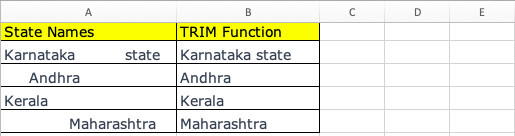
After using the TRIM function, the leading and trailing spaces are removed, and you have clean data in column B.
Example 2: Removing extra spaces between words
In some cases, text strings may contain multiple spaces between words, which can also cause issues in data analysis. The TRIM function can help you remove these extra spaces as well. Let's see how:
- 1. In cell C2, enter the formula: =TRIM(SUBSTITUTE(A2," "," "))
- 2. Press Enter to apply the formula.
- 3. Drag the formula down to apply it to the rest of the cells in column C.
Result: