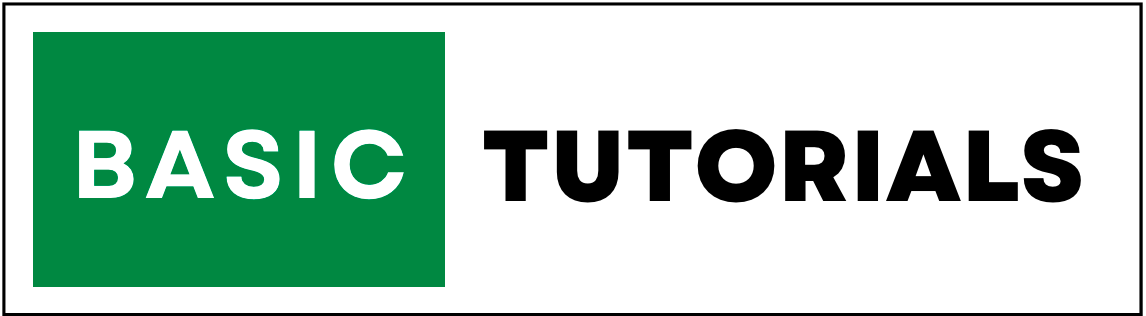How to Make the First Letter Capital in Excel (With Examples)
Excel isn't limited to numbers, it's frequently employed for tasks involving text data, such as maintaining lists of names or managing more intricate textual information.
One common task is capitalize first letter of a text string.
Whether you are working with names, addresses, or any other type of text data, making the first letter capital can enhance the readability and consistency of your data.
In this tutorial, we will explore several methods to achieve this in Excel, along with examples.
1. Using the PROPER Function
The PROPER function in Excel is like a digital capitalization tool.
It takes text that might be in all lowercase or uppercase and transforms it into a more readable format.
For example, if you have a list of names and they're not consistently capitalized, PROPER can quickly fix them by making sure the first letter of each name is a capital letter.
Syntax: =PROPER(text)
- text: The text string you want to capitalize.
Here's how to use it,
1. Select the cell ("A1") where you want the capitalized text to appear.
2. Enter the following formula in the formula bar in the cell "B1".
=PROPER(A1)
3. Press Enter.
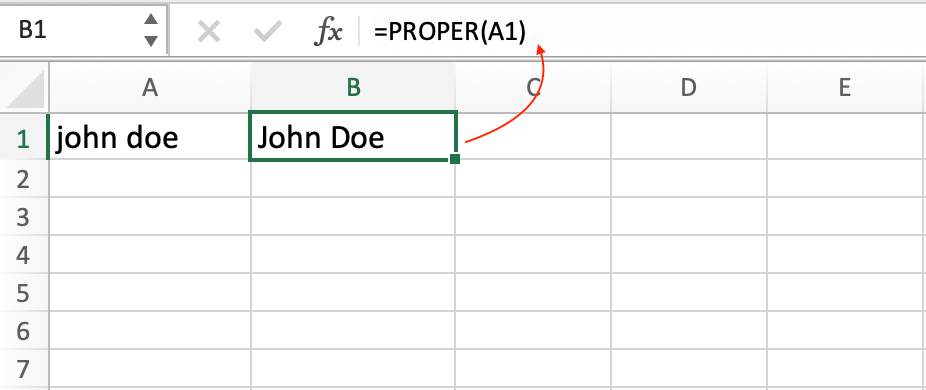
When you're using this method, remember to replace "A1" with the cell that contains the text you want to work on.
That's how Excel knows which text to transform.
2. Using the UPPER and LOWER Functions
In Excel, you can capitalize the first letter of a text string by using a combination of two UPPER Function and LOWER Function.
UPPER Function transforms all the text to uppercase, while LOWER Function turns it into lowercase.
When used together, you can capitalize the first letter while keeping the rest of the text in lowercase.
Syntax for UPPER: =UPPER(text)
- text: The text string you want to convert to uppercase.
Syntax for LOWER: =LOWER(text)
- text: The text string you want to convert to lowercase.
Here's how to use it,
1. Select the cell ("A1") where you want the capitalized text to appear.
2. Enter the following formula in the formula bar in the cell "B1".
=UPPER(LEFT(A1,1))&LOWER(MID(A1,2,LEN(A1)-1))
3. Press Enter.
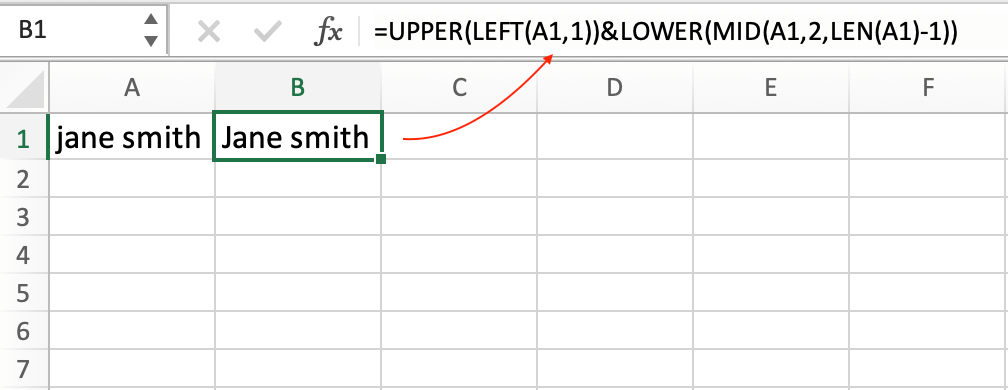
Make sure to change "A1" to the cell reference where your text resides. By doing this, you're telling Excel which text to capitalize.
3. Using Flash Fill
Flash Fill in Excel is like having a virtual assistant for your text data.
It watches what you're doing, learns from your examples, and then applies the same formatting to the entire dataset.
Whether it's fixing names or any other text patterns, Flash Fill simplifies the process and ensures uniformity.
Here's how to use it,
1. Enter the original text in one column (e.g., Column A).
2. In an adjacent column (e.g., Column B), start typing the desired format for the text (e.g., "Sarah Johnson").
3. Excel will automatically detect the pattern and suggest a transformation using Flash Fill.
4. To accept the suggestion, press Ctrl + E or click the Flash Fill button that appears.

4. Using Text Formulas
If you want to make the first letter of a text or a word capital in Excel, you can achieve this by using a mix of text formulas.
It's like putting together a little recipe to cook up the right formatting for your text.
Let me show you how it's done,
1. LEFT Function: Extract the first character of the text.
- Syntax: =LEFT(text,1)
2. MID Function: Extract the remaining characters of the text starting from the second character.
- Syntax: =MID(text,start_num,num_chars)
3. LOWER Function: Convert the extracted characters to lowercase.
- Syntax: =LOWER(text)
Concatenate the results of the above functions to get the capitalized text.
Example
1. Suppose you have name "mark brown" in the cell ("A1").
2. Enter the following formula in cell B1.
=UPPER(LEFT(A1,1)) in cell B1 to get the first letter capitalized ("M").
=LOWER(MID(A1,2,LEN(A1)-1)) in cell C1 to get the remaining characters in lowercase ("ark brown").
Then, in cell D1, concatenate the results using the & operator:
=B1&C1
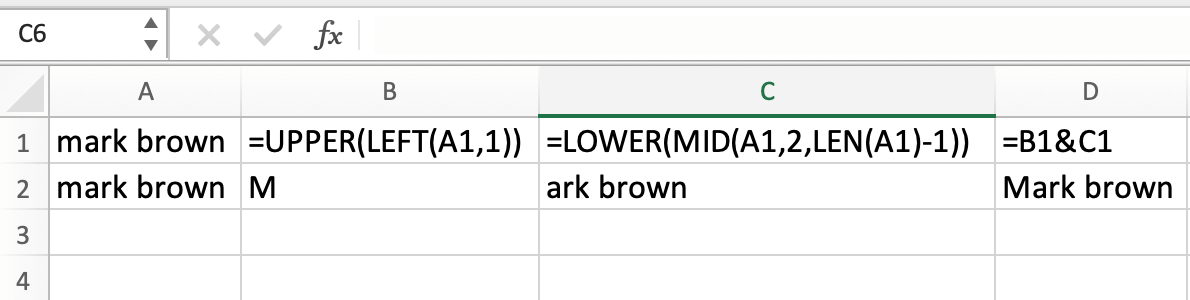
4. Conclusion
In this tutorial, we explored various methods to capitalize the first letter of a text string in Excel.
Whether you prefer using Excel functions like PROPER, UPPER, and LOWER or leveraging Flash Fill, you have several options to choose from based on your specific needs.
By following these methods, you can improve the consistency and readability of your data in Excel.
Remember that the method you choose depends on the complexity of your data and your familiarity with Excel functions.
Select the one that best suits your requirements and workflow.