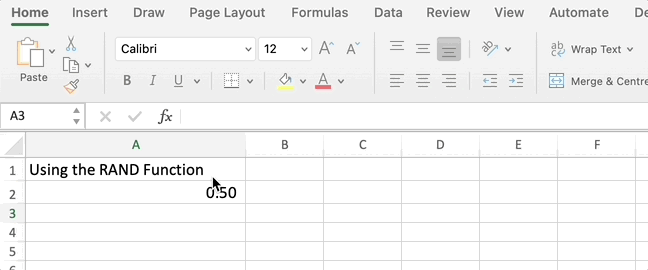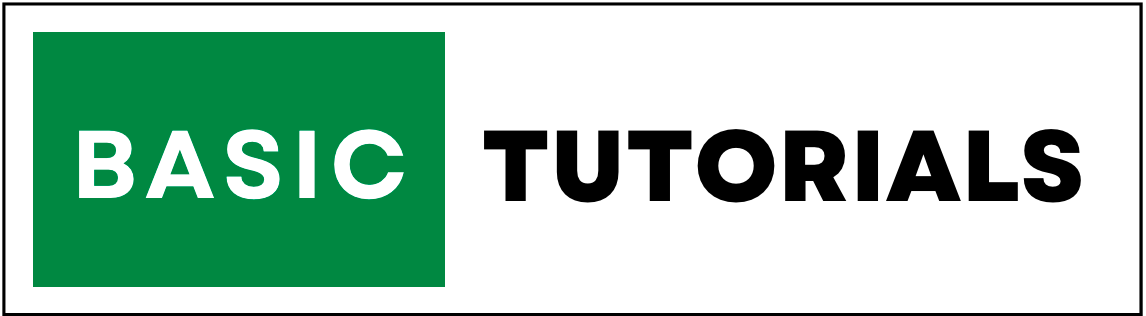How to Generate Random Numbers in Excel? Step-by-Step Tutorial
Excel is a really useful tool for working with numbers and data. One cool thing it can do is make random numbers.
Random numbers are important for things like studying data and making pretend scenarios.
In this guide, we'll learn about making random numbers in Excel. We'll see different ways to do it, with easy examples and formulas.
Table of Contents:
- 1. What are Random Numbers?
- 2. The Easiest Way: Using the RAND Function
- 3. Making Random Whole Numbers
- 4. Stopping Numbers from Changing
- 5. Fancy Random Numbers with RANDARRAY
- 6. Random Dates and Times
- 7. Making Random Letters and Words
- 8. Playing with Random Events
- 9. Random Numbers in Different Spots
- 10. Tips for Making Good Surprise Numbers
- 11. Conclusion
1. What Are Random Numbers?
Random numbers are like surprise numbers. They help us do different things, like guessing, playing games, or understanding information better.
Excel can help us make these surprise numbers.
2. The Easiest Way: Using the RAND Function
Excel has a simple way to make random numbers. It's like rolling a dice, but with a computer.
We use the "RAND()" button to do this. Just type "=RAND()" in a cell and hit Enter. Every time you press Enter, Excel gives you a new surprise number.
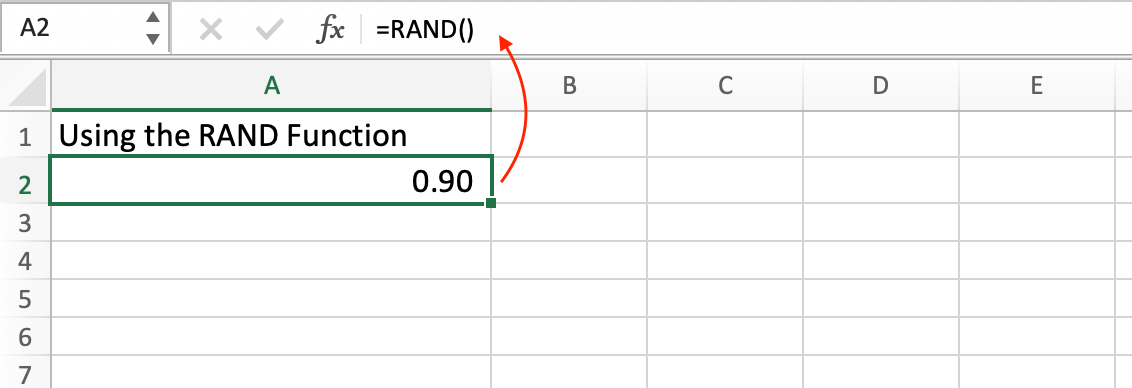
3. Making Random Whole Numbers
Sometimes we need whole numbers, like when we're counting things. We can make these random whole numbers using "RANDBETWEEN".
For example, if we want a number between 1 and 100, we write "=RANDBETWEEN(1, 100)".
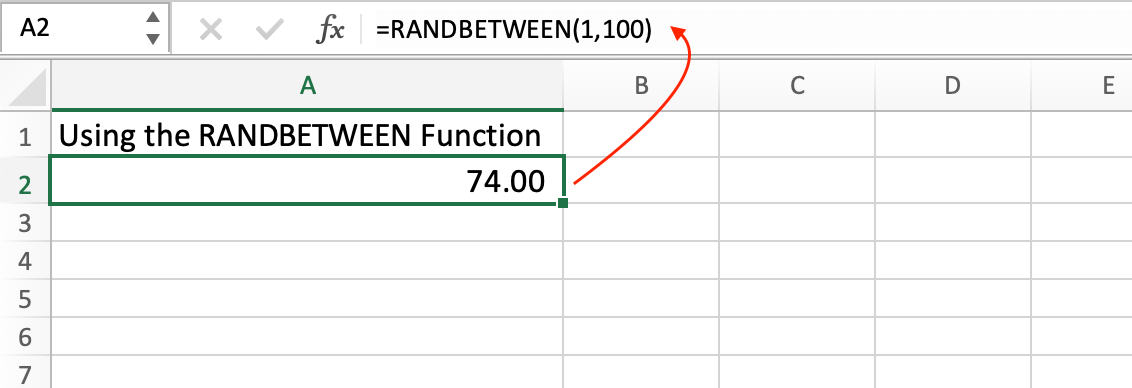
4. Stopping Numbers from Changing
Usually, Excel changes numbers when you do something. But sometimes we want our surprise numbers to stay the same.
We can do this by copying the numbers and pasting them in a special way.
5. Fancy Random Numbers with RANDARRAY
Excel can also make groups of surprise numbers. It's like making a bunch of surprise candies at once.
This is done using "RANDARRAY". If we want a bunch of surprise numbers between 0 and 10, we write "=RANDARRAY(3, 3, 0, 10)".

6. Random Dates and Times
Excel can even make surprise dates and times! For dates, we use "RANDBETWEEN" again, like if we want a date in a specific range. And for times, we use "RANDBETWEEN" with a special trick.
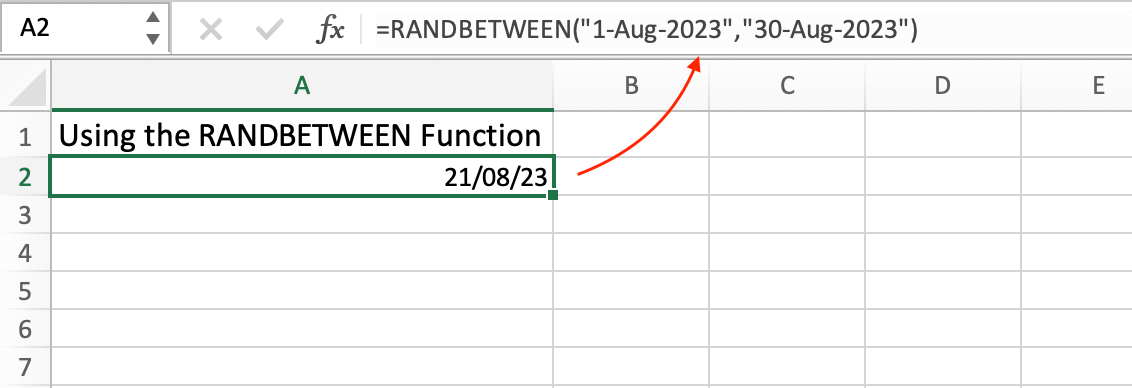
7. Making Random Letters and Words
If we want random letters or words, Excel can help with that too. It's like picking letters out of a hat. We use the "CHAR()" button along with "RANDBETWEEN".
For example, if we want a random uppercase letter, we write "=CHAR(RANDBETWEEN(65, 90))".
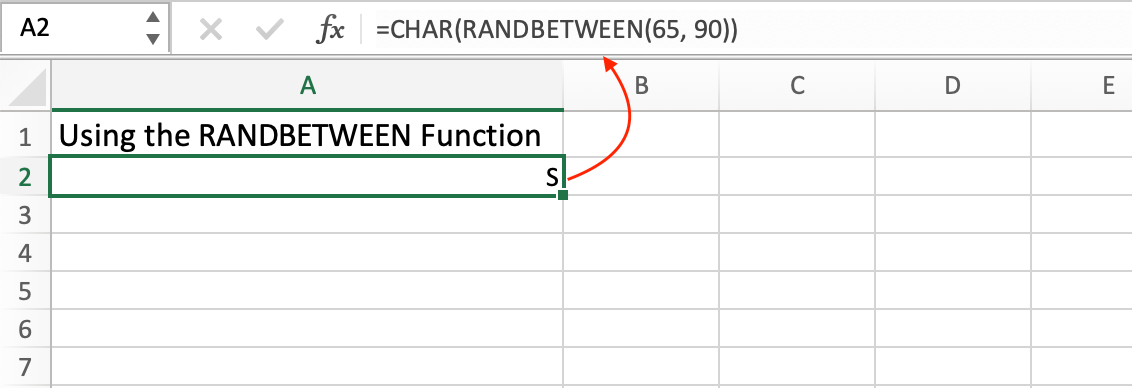
8. Playing with Random Events
We can even make Excel play games with us using random numbers. Like making it flip a coin or roll a dice. We use the "IF()" button for this.
For example, if we want to flip a coin, we write "=IF(RAND() > 0.5, "Heads", "Tails")".

9. Random Numbers in Different Spots
Sometimes we need random numbers in different places. Excel can do this too.
We make one formula and drag it to where we want the numbers. It's like giving out surprise candies to different friends.
10. Tips for Making Good Surprise Numbers
1. Use the right buttons for what you want, like "RAND()" or "RANDBETWEEN".
2. Remember that Excel might change numbers when you do things. Be careful!
3. You can press a button to get new random numbers whenever you want.
4. If you want super special surprise numbers, you can learn more advanced Excel tricks.
11. Conclusion
Making random numbers in Excel is like making surprises for yourself. It's useful for lots of things, from playing to learning.
With the easy ways we've talked about, you can make all sorts of surprise numbers to help you with your projects and fun activities.