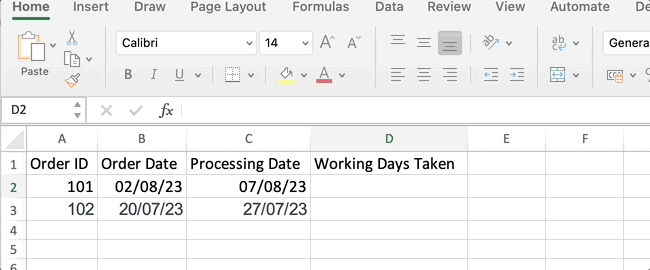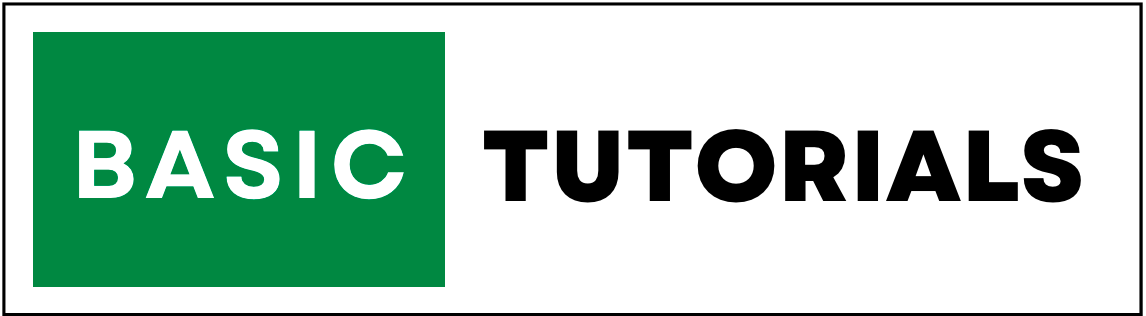How to Calculate the Number of Days Between Two Dates in Excel
Excel is a very common program that helps you organize information in tables.
It's useful for doing lots of different types of math, and one of the things it's good at is working with dates.
Dates in Excel are important for things like knowing when projects need to be finished, understanding how well sales are going, and planning events. Microsoft Excel has special tools to make working with dates easier.
In this guide, we'll learn how to do calculations with dates, like figuring out how many days are between two dates.
We'll also see examples of how this can be used in real life, and I'll show you the formulas we use to make it happen.
So, let's get started and become experts at working with dates in Excel!
Table of Contents:
1. Understanding Date Serial Numbers
Before diving into the specifics of date calculations, it's important to understand that Excel treats dates as serial numbers.
In Excel, January 1, 1900, is represented by the serial number 1, and each subsequent day is assigned an incremental serial number.
2. Calculating the Total Number of Days Between Two Dates in Excel
To calculate the number of days between two dates in Excel, you can use the simple subtraction formula.
=End Date - Start Date
The optional [Holidays] argument allows you to specify a range of cells containing holiday dates to exclude from the calculation.
3. Working with Working Days
When dealing with business-related calculations, you might be interested in calculating the number of working days between two dates, excluding weekends and holidays.
Excel's NETWORKDAYS function comes to the rescue:
=NETWORKDAYS(Start Date, End Date, [Holidays])
4. Counting Weekdays and Weekends
If you're specifically interested in counting weekdays or weekends, Excel provides functions for that as well:
- Weekdays (Monday to Friday):
- Weekends (Saturday and Sunday):
=NETWORKDAYS(Start Date, End Date)
=INT((End Date - Start Date + 1) / 7) * 2 + MIN(2, MOD(End Date - Start Date + 1, 7))
5. Finding Months and Years Between Two Dates
Calculating the number of months and years between two dates involves some intricacies due to varying month lengths and leap years.
Excel's DATEDIF function can help:
- Months:
- Years:
=DATEDIF(Start Date, End Date, "m")
=DATEDIF(Start Date, End Date, "y")
6. Examples
Let's explore a few practical examples using Excel tables to perform date calculations.
Number of Working Days Between Two Dates in Excel
Imagine you have a project with a start date and an end date, and you want to calculate the number of working days between two dates in Excel of the project in days.
1. Create an Excel table with the following columns: "Project Name," "Start Date," "End Date," and "Duration (Days)."
2. Enter the project details and dates into the table:
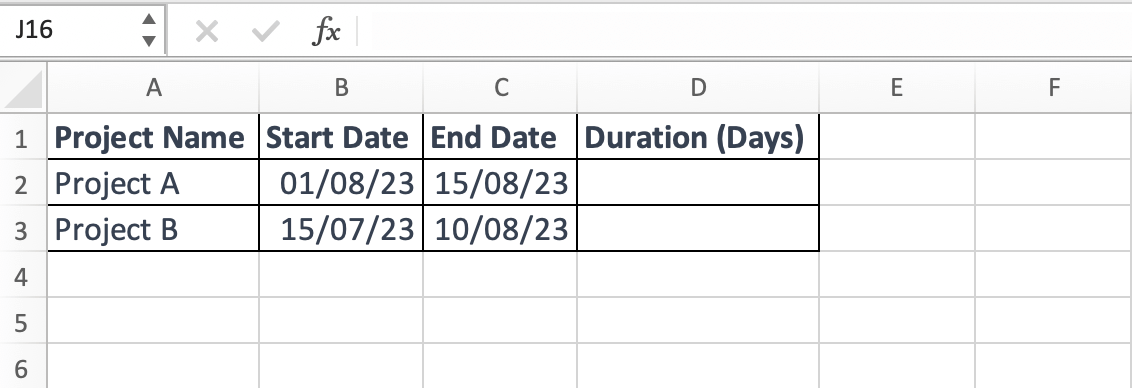
In the "Duration (Days)" column, use the formula =[@End Date]-[@Start Date] to calculate the duration for each project.
The table will automatically calculate the duration in days for each project based on the provided start and end dates.
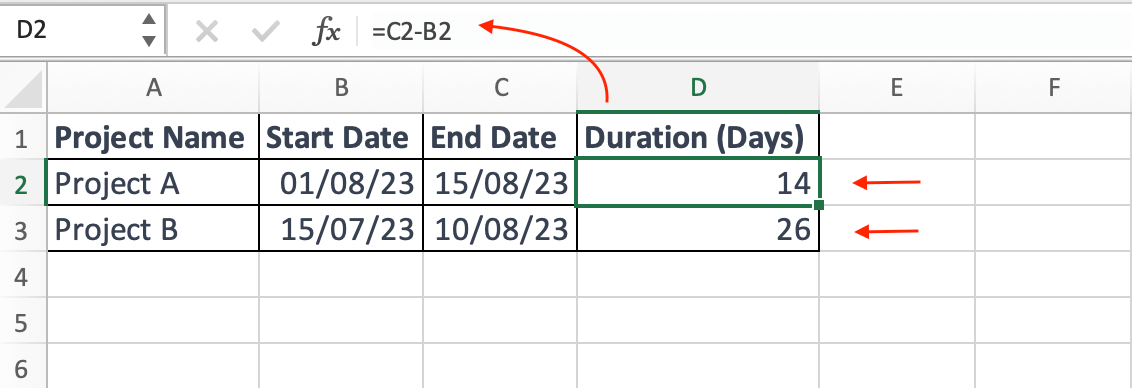
Number of Working Days Between Two Dates in Excel (Using NETWORKDAYS)
Assume you're tracking the time it takes to process orders and you want to calculate the number of working days it took for each order.
Create an Excel table with the columns: "Order ID," "Order Date," "Processing Date," and "Working Days Taken."
Enter the order details and dates into the table:
In the "Working Days Taken" column, use the formula =NETWORKDAYS([@Order Date], [@Processing Date]) to calculate the number of working days taken for each order.
The table will automatically calculate the working days taken for each order based on the order and processing dates.
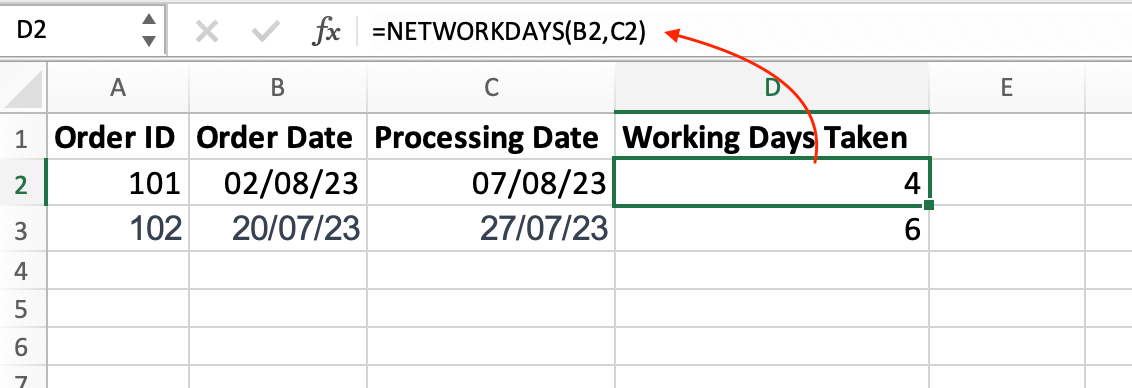
Number of Weekends Between Two Dates in Excel
Imagine you have a project with a start date and an end date, and you want to calculate the number of weekend days between two dates in Excel of the project.
Here is the formula that will give you the total number of weekends days between the two dates:
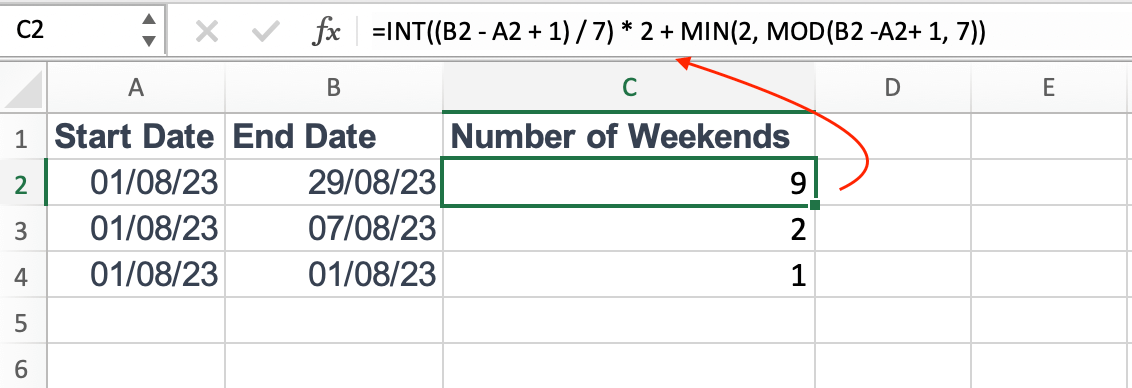
7. Conclusion
Mastering date calculations in Excel opens up a world of possibilities for efficient data analysis and management.
From tracking project timelines to managing business operations, the array of date-related functions empowers users to extract meaningful insights.
Armed with the knowledge and formulas shared in this guide, you're now equipped to confidently handle date calculations and leverage Excel's capabilities to the fullest.
Start applying these concepts to your own real-world scenarios and witness the transformation in your data-driven decision-making.